< 단축키 >
- Shift+Shift : 검색창
- cmd + 위 방향키 : Navigation Bar
- esc : 에디터 창으로 focus 이동
- 파일 클릭 + Space Bar : 새 창에 파일 내용 미리보기 (화살표 키로 이동 가능)
- cmd+E / cmd+shift+E : 최근에 읽거나 편집한 파일 목록
- cmd+shift+[ : 열린 탭 간 이동
- cmd+/ & cmd+shift+/ : 한 줄 주석 & 여러 줄 주석
- cmd+F & cmd+R : 검색 & 치환
- cmd+b & cmd+option+왼쪽 화살표 : 메서드 선언부 또는 사용된 곳으로 이동 & 원래 위치로 돌아옴
- cmd+shift+B : 타입 정의로 바로 이동
- cmd+shift+위 아래 방향키 : 메서드 단위 이동
- cmd+shift+enter : 문장 자동 완성
- 변수명.soutv : 해당 변수명 출력문 자동 완성
- 문장 블럭 선택 -> 마우스 우클릭 -> Refactor -> Extract Method : 메소드로 추출
- cmd+N : 생성자 / toString / 생성자 등 생성
- option+enter : 상황에 맞는 작업 추천 [Show Context Action]
- f2 : 다음 에러 찾기
- cmd+w : 탭 닫기
- option+f7 : usage 확인
- shift+f6 : rename
- cmd+t : refactor~~
- cmd+option+n : inline method
- keymap 변경
- delete line : ctrl+d
- redo : ctrl+y
- Duplicate entire Lines : cmd+shift+아래 방향키
- move line up : option+위 방향키
- move line down : option+아래 방향키
- move caret to next word : cmd+오른쪽 방향키
- move caret to previous word : cmd+왼쪽 방향키
- move caret to line end : option+오른쪽 방향키
- move caret to line start : option+왼쪽 방향키
- delete to word start : cmd+삭제키
- comment with line comment : cmd+shift+c
- extend selection : shift+option+위 방향키
- shrink selection : shift+option+아래 방향키
- reformat code : cmd+shift+f
- basic : cmd+space bar
- surround with : cmd+shift+z
- run : cmd+f11
- choose LookUp Item and Insert Dot : .
- increase font size : cmd + =
- decrease font size : cmd + -
- extend selection : cmd + shift + 위 방향키
- Introduce Variable(return값으로 받을 변수 생성) : cmd + shift + V
- refactor this(=rename) : cmd + T
- Extract Method : cmd + shift + M
< 설정 >
- 자동저장 끄기
Settings -> Apperance & Behavior > System Settings
Autosave에서 아래와 같이 체크 선택

- 저장 안 된 파일 * 표시
Settings -> Editor > General > Editor Tabs
Mark modified (*) 에 체크

- Auto Import
Settings -> Editor -> General -> Auto Import 에서 Add unambiguous imports on the fly 체크

- Git Staging Area 확인
Settings -> Version Control -> Git -> Enable staging area 체크
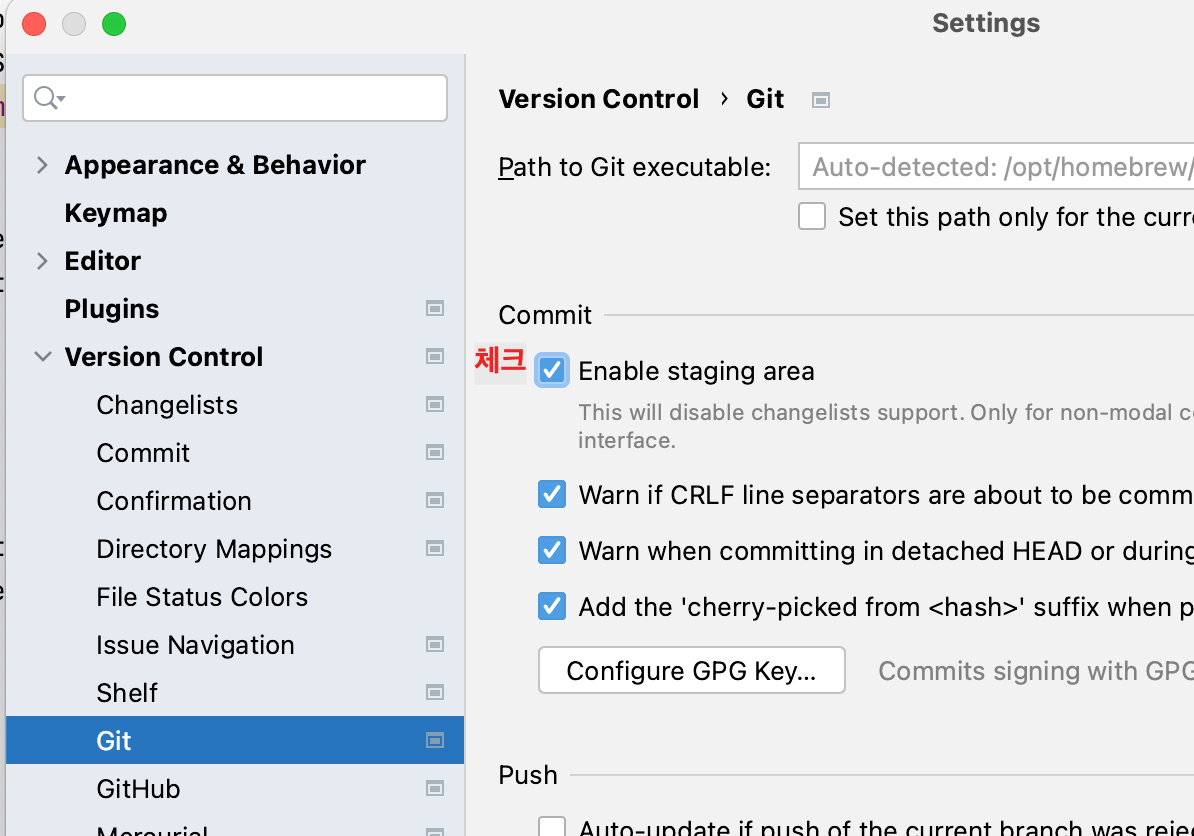
- usage 표시 끄기
settings -> Editor -> Inlay Hints -> Code vision -> Usages 체크해제 후 저장

usage 확인하고 싶을 땐 command+클릭 혹은 option+f7
- 대소문자 가리지 않고 자동완성

settings -> Editor -> General -> Code Completion -> Math case 체크 해제
참조
https://m.blog.naver.com/zzang9ha/222116800637
[인텔리제이/IntelliJ] - 자동 저장 끄기, 저장안된 파일 *표시
인텔리제이 자동 저장 끄기 Auto Save Off File > Settings 에서 Apperance & Behavior >...
blog.naver.com
https://blusky10.tistory.com/487
IntelliJ Git 스테이징 지원 활성화 하기
IntelliJ 2020.3 의 기능 중에 Git 스테이징 지원 이라는 항목이 있다. 그래서 이걸 써보려고 위에 나와있는 것 처럼 환경 설정을 확인해봤다. 그런데 Git 설정을 들어가 보니 위의 그림처럼 Enable staging
blusky10.tistory.com
인텔리제이 코드창 usage, usages 힌트 제거 (remove intellij usage hints)
2023-02-18 내용 추가 : 삭제 대신 여러줄만 안되게 우측으로 보내기! (맨 아래쪽) 몇달 전(얼마 안됨) 인텔리제이 업뎃을 하면서 코드내에 usage, usages 힌트가 추가되었었다. 물론 좋은 기능이긴 하지
nahwasa.com
.css() | jQuery API Documentation
Description: Set one or more CSS properties for the set of matched elements. As with the .prop() method, the .css() method makes setting properties of elements quick and easy. This method can take either a property name and value as separate parameters, or
api.jquery.com
'1. 프로그래밍 > 기타' 카테고리의 다른 글
| IntelliJ - [ .gitignore 파일 생성 ] (0) | 2023.05.02 |
|---|---|
| IntelliJ - [ 여러 프로젝트 띄우기 ] (0) | 2023.02.14 |
| 카라비너 단축키 생성 (0) | 2023.01.17 |
| 내가 참고하려고 기록하는 맥북 설정 (0) | 2022.12.29 |
| 더미데이터 생성 - [ Mockaroo / Workbench 프로시저] (0) | 2022.05.16 |
![IntelliJ - [ 단축키 / 설정 ]](https://img1.daumcdn.net/thumb/R750x0/?scode=mtistory2&fname=https%3A%2F%2Fblog.kakaocdn.net%2Fdn%2FEr8fs%2FbtrYjydSLFZ%2FDKFaLbdpHdvV7sl2yxXZoK%2Fimg.png)